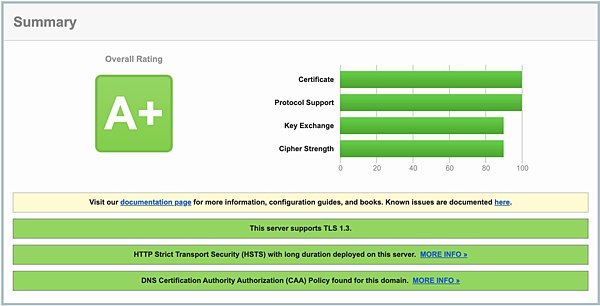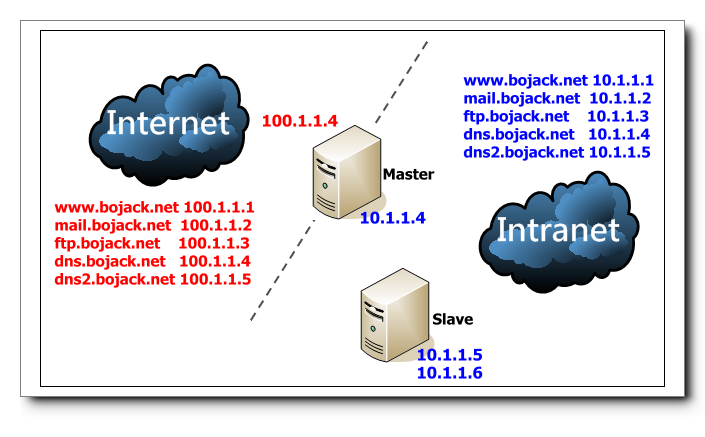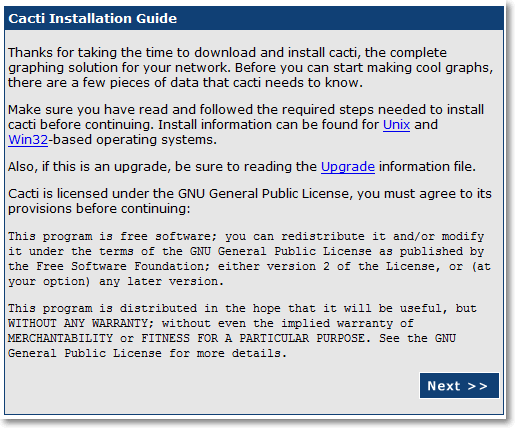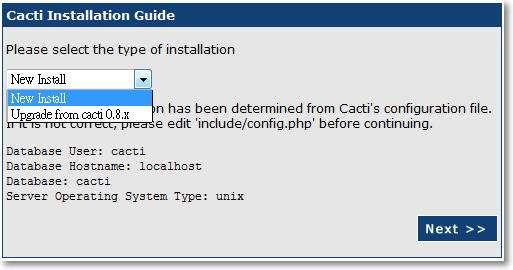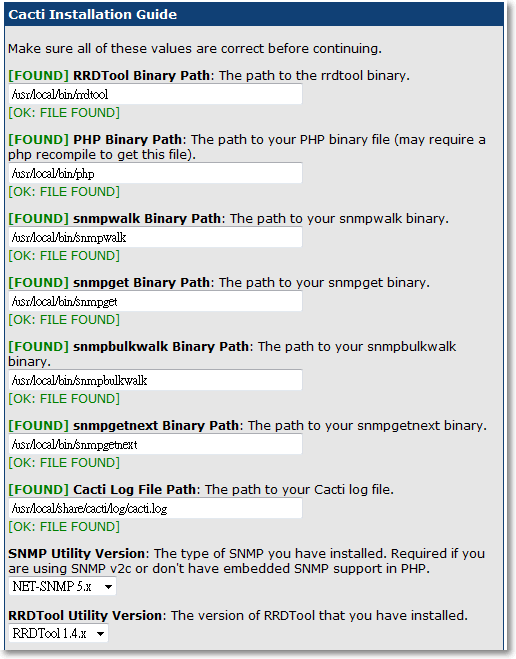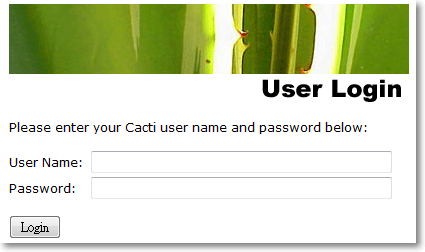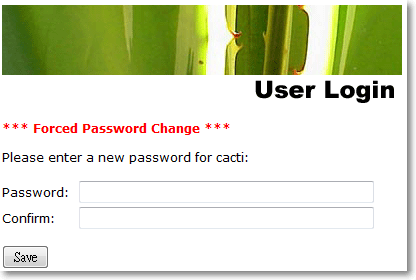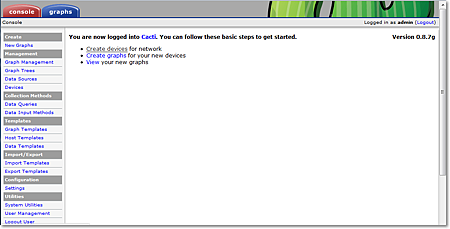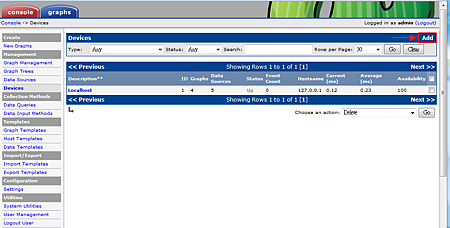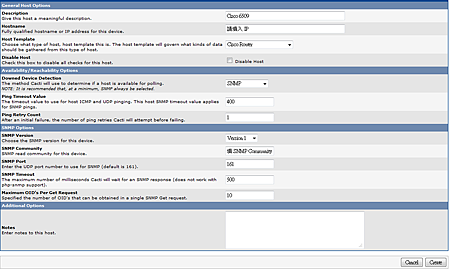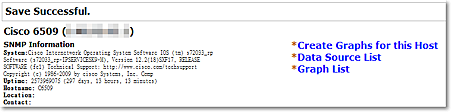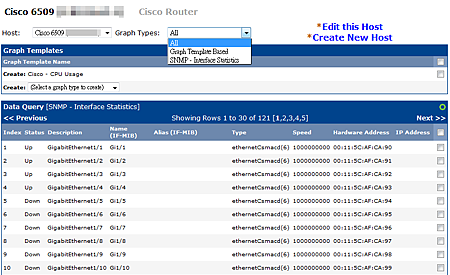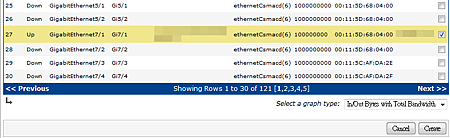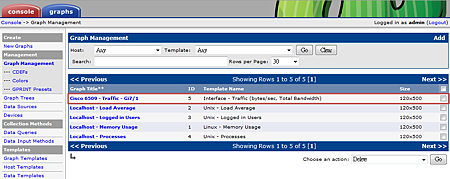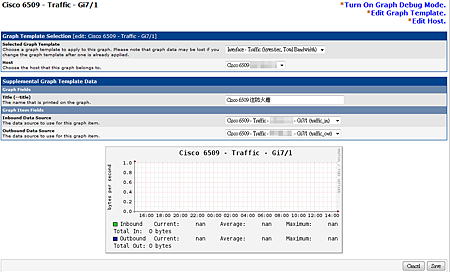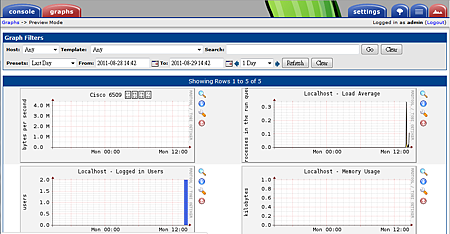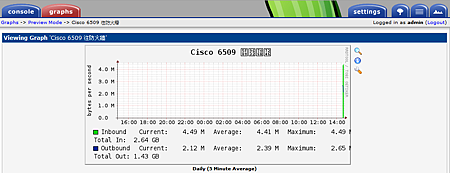近期主管機關會拿 SecurityHeaders 網站來檢測網站,因此調整了一下 Apache 和 PHP 的設定
以下為 Apache 的設定,原則上以下設定有做完應該就可以拿到 A+ 的等級了
<IfModule headers_module>
#
# Avoid passing HTTP_PROXY environment to CGI's on this or any proxied
# backend servers which have lingering "httpoxy" defects.
# 'Proxy' request header is undefined by the IETF, not listed by IANA
#
RequestHeader unset Proxy early
#HTTP Strict Transport Security (HSTS)
Header always set Strict-Transport-Security "max-age=63072000; includeSubdomains; preload"
#Content-Security-Policy (CSP)
Header set Content-Security-Policy "frame-ancestors 'self';"
#X-XSS-Protection
Header set X-XSS-Protection "1; mode=block"
#X-Content-Type-Options
Header set X-Content-Type-Options nosniff
#Permissions-Policy
Header always set Permissions-Policy "geolocation=(),midi=(),sync-xhr=(),microphone=(),camera=(),magnetometer=(),gyroscope=(),fullscreen=(self),payment=()"
#X-Frame-Options
Header always append X-Frame-Options SAMEORIGIN
#Referrer-Policy
#Header set Referrer-Policy "no-referrer-when-downgrade"
Header set Referrer-Policy "strict-origin-when-cross-origin"
</IfModule>
另外 PHP 也可以優化一下,要設定 php.ini
; Whether to use cookies.
; http://php.net/session.use-cookies
session.use_cookies = 1
; http://php.net/session.cookie-secure
session.cookie_secure = 1
; This option forces PHP to fetch and use a cookie for storing and maintaining
; the session id. We encourage this operation as it's very helpful in combating
; session hijacking when not specifying and managing your own session id. It is
; not the be-all and end-all of session hijacking defense, but it's a good start.
; http://php.net/session.use-only-cookies
session.use_only_cookies = 1
; Whether or not to add the httpOnly flag to the cookie, which makes it
; inaccessible to browser scripting languages such as JavaScript.
; http://php.net/session.cookie-httponly
session.cookie_httponly = True
; Add SameSite attribute to cookie to help mitigate Cross-Site Request Forgery (CSRF/XSRF)
; Current valid values are "Strict", "Lax" or "None". When using "None",
; make sure to include the quotes, as `none` is interpreted like `false` in ini files.
; https://tools.ietf.org/html/draft-west-first-party-cookies-07
session.cookie_samesite = Lax
參考資料